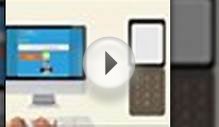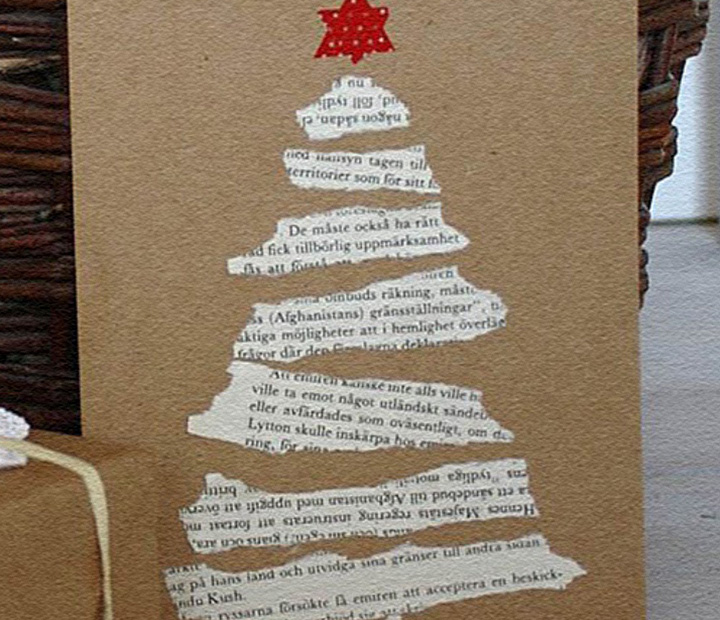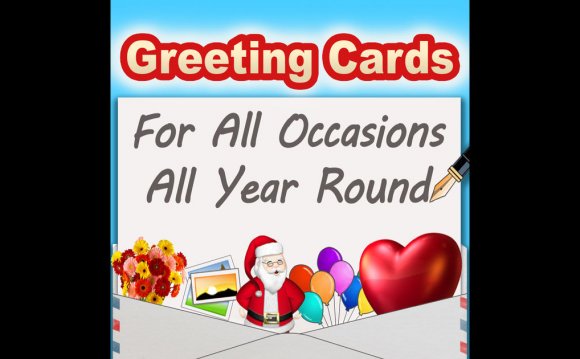
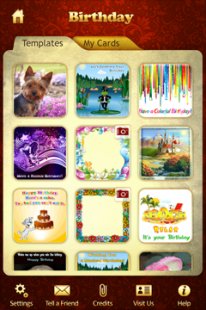 Quick Tips
Quick Tips
* I purchased Remove Branding option. How does it work? Just go to Settings in side menu, and make sure the Remove Branding option is OFF. Then the branding text at the bottom of every sent card will be removed.
* Can I send an eCard via text messaging application? Yes, you can send a greeting card via any text messaging app allowing to send images as attachments. For example, here is how you can send an eCard as image attached to your text message through the standard iPhone Messages app: - create a card in eCard Express - save it to Photo Library ('Share' -> 'Save card to Photo Library') - go to iPhone Messages app - when you enter your text message, tap on Camera icon left to your text field - tap on 'Choose Existing' button - in Photo Library, select the card you created and saved - send the text message with the card attached.
 * How to find your saved greeting cards? If you saved your card in MyCards, then it is saved in the category this card belongs to, under the tab MyCards. For example, if you created a Frame card and saved it in MyCards, then to view this card you need to go to Frames category and tap on MyCards. If you saved your card in Photo Library, then you need to run the native Apple Photo Library / Gallery app and view the card there.
* How to find your saved greeting cards? If you saved your card in MyCards, then it is saved in the category this card belongs to, under the tab MyCards. For example, if you created a Frame card and saved it in MyCards, then to view this card you need to go to Frames category and tap on MyCards. If you saved your card in Photo Library, then you need to run the native Apple Photo Library / Gallery app and view the card there.
* How to view whom I sent the cards to? It is not possible to do in the app itself. But, if you setup an Email account on your device, for example, Gmail account, and then send your cards from this account, you can see all your sent emails with eCards there, in Sent folder (by default the emails Subject is "eCard for You!"). For convenience, you can create there 'eCardExpress_Sent' folder (you must do it manually in Gmail account) and then move all sent eCard emails to this folder.
 * How to write a review on the app in the App Store? If you like the eCard Express, please help us keep the updates coming with your 5-star ratings and feedback on the App Store. If you are not sure how you can do that, here is the step-by-step guide: - Tap on App Store icon section on your device - Use Search icon to find 'eCard Express' in the App Store - Tap on the eCard Express icon - On the page with description and screenshots, scroll down to the bottom and tap on Ratings, and then - Write a Review. We are very appreciate your time for doing that!
* How to write a review on the app in the App Store? If you like the eCard Express, please help us keep the updates coming with your 5-star ratings and feedback on the App Store. If you are not sure how you can do that, here is the step-by-step guide: - Tap on App Store icon section on your device - Use Search icon to find 'eCard Express' in the App Store - Tap on the eCard Express icon - On the page with description and screenshots, scroll down to the bottom and tap on Ratings, and then - Write a Review. We are very appreciate your time for doing that!
* Photo Only. Use the "Photo Only" template from the "Frames" category, and spice up your photo with stickers!
* Stickers as cards. Send our high quality stickers as cards! Simply choose the "Photo Only" options from the "Frames" category, and select a sticker that best suits your mood! (Also try replacing photo's with stickers in various frames!)
* How to delete a saved card? To delete a card you saved in "My Cards" follow these steps:
- select the saved card in "My Cards"
- in the Edit screen, tap Share button on top right
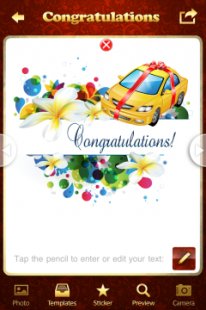
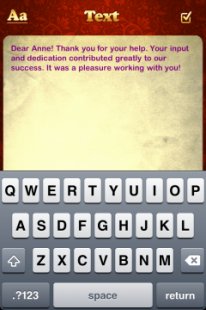
RELATED VIDEO