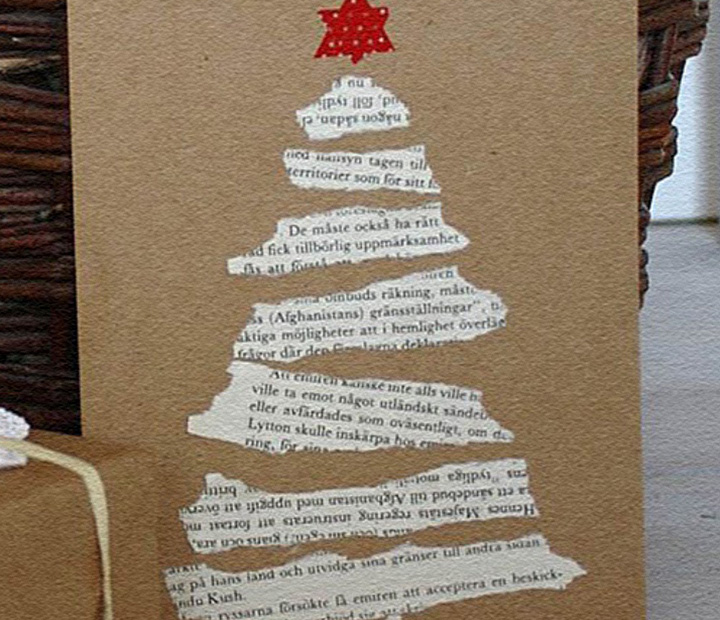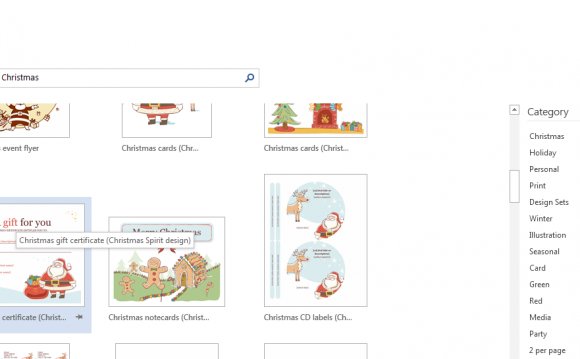
Word 2016 isn’t a great desktop publishing program if you want unusual layouts like banners, greeting cards, and the like, but it will serve in a pinch. First of all, these instructions assume that you actually want to know how to set this up from scratch, and you don’t just want a quick card. If you just want a quick and easy card, choose File→New and search for a Greeting Card template.
Quarter-fold means that the paper is folded in half twice. One side of the paper is completely ignored, because it’s folded inside. The other side is divided into four quadrants.
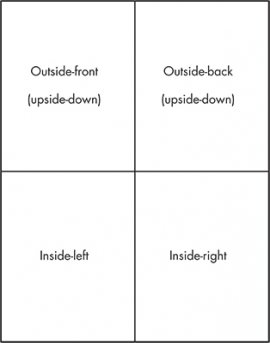
The big challenge is to make the content on the upper half of the page upside-down and the content on the lower half normal.
If the upside-down part is graphics only, with no text, this is easy enough. Just put the graphic in place and then use the Home→Rotate Objects→Rotate Right 90 command twice to turn it upside down. Or, if you want an upside-down mirror image of the original, use Home→Rotate Objects→Flip Vertical.
If the upside-down part contains text, you’ll need to use a text box. Do the following:
- Choose Insert→Text Box→Draw Text Box and draw the text box where you want it on the page.
- Type the text in the text box.
- Rotate the text box 180 degrees, the same way as with a graphic: use the Home→Rotate Objects→Rotate Right 90 command twice.
RELATED VIDEO