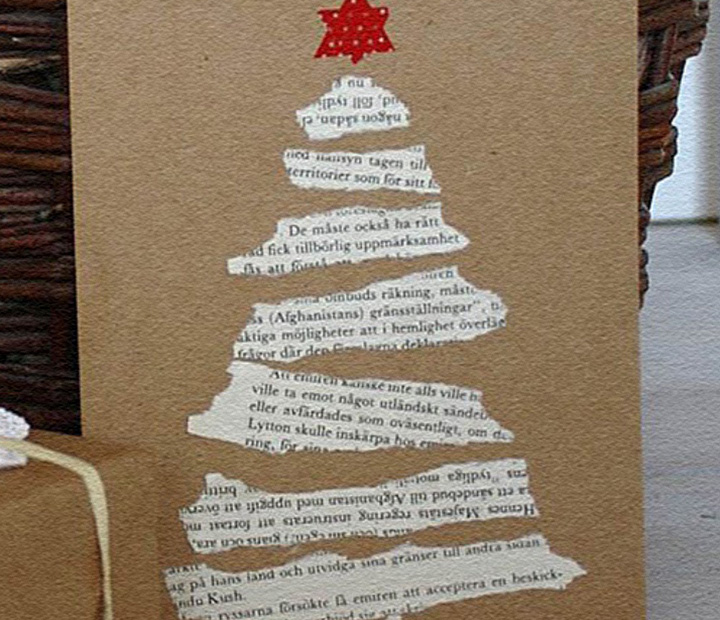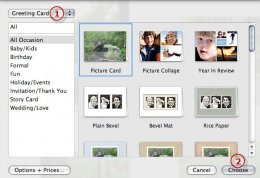
Part 1: How to Make iPhoto Greeting Cards
iPhoto is not the best greeting card software in Mac, but it's the easy to use, and you can't ignore the elegant letterpress cards personalized with your photos and text. Are you ready to impress? Now see below about how to make iPhoto cards.
Step 1.Create Greeting Card and Choose Theme
To make greeting card in iPhoto, the first step is to click the " +" symbol under the Source List and select Card from the list. Next click the button above the list of themes and select Greeting Card from the resulting menu. Select a greeting card theme and click the Choose button.
To buy greeting cards from Apple, you could click the "Options + Prices" button will open the iPhoto Print Products web page, which will show you the card details and pricing information.
 Step 2.Add Photos and Text
Step 2.Add Photos and Text
In the Card Windows, you will see the selected theme, as well as the selected photos on the top. Simply drag and drop photos to your greeting card. You could also add photo from Source list.
The inside page of your greeting card will allows you to input text. Click the text box and type your own message for the card.
Step 3.Make Greeting Card Settings
There are many settings to turn your greetings card to be personalized, including the card background, card design, and card orientation. Click Background button at the bottom to change card background. By default, your greeting cards have horizontal orientation, similarly with background changing, click Orientation to switch to Portrait orientation.
 Most greeting card themes provide different front and back designs. To see front/back options, select either the front or back of your card and then click the Design button to set your designs.
Most greeting card themes provide different front and back designs. To see front/back options, select either the front or back of your card and then click the Design button to set your designs.
Step 4.Print or buy the greeting card
Once your greeting cards are ready, you can print it out with your connected printer and deliver it by mail. If you prefer to email the greeting card, you can export it as a PDF file and send as email attachment. To make impressive greeting cards, you'd better buy greeting cards from Apple. This way, you will got your greeting cards in 2-3 weeks. You can visit Apple's website for more information about iPhoto greeting card, whatever it's about iPhoto card making or delivery.
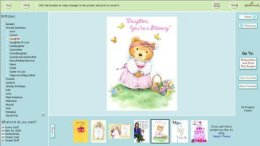 Part 2: More Greeting Card Software for Mac
Part 2: More Greeting Card Software for Mac
Although iPhoto can help you easily create a card, the templates are quite limited. Here we list other greeting card making software for you to take the preference and style. No matter what the occasion is, these software can also provide a creative solution.
#1. Wondershare iCollage for Mac
Price: $29
Wondershare iCollage for Mac is one of the best mac greeting card software, which includes more built-in photo book templates, greetings card templates, card templates than iPhoto. Another difference is that iCollage for Mac allows you to print the card yourself with a printer. This way, you could easily make your own cards.
#2. Hallmark Card Studio for Mac
Price: $39.99
Hallmark Card Studio for Mac provides various greeting cards templates that you can customize. It also allows you to create your own design from scratch. You can easily find a card for different occasions and change the wording to customize it.
#3. The Print Shop
Price: $49.99
The Print Shop is packed with tons of easy text and layout tools, fun clip art and templates, and great photo editing tools - everything you need to make your own greeting cards in just minutes.
RELATED VIDEO