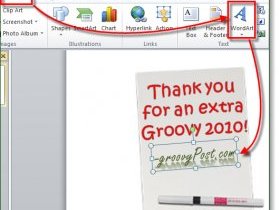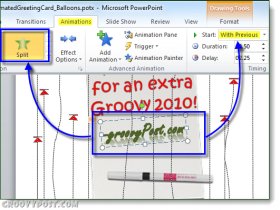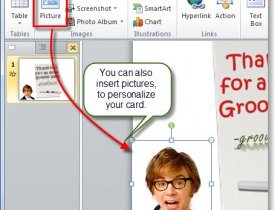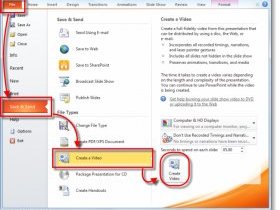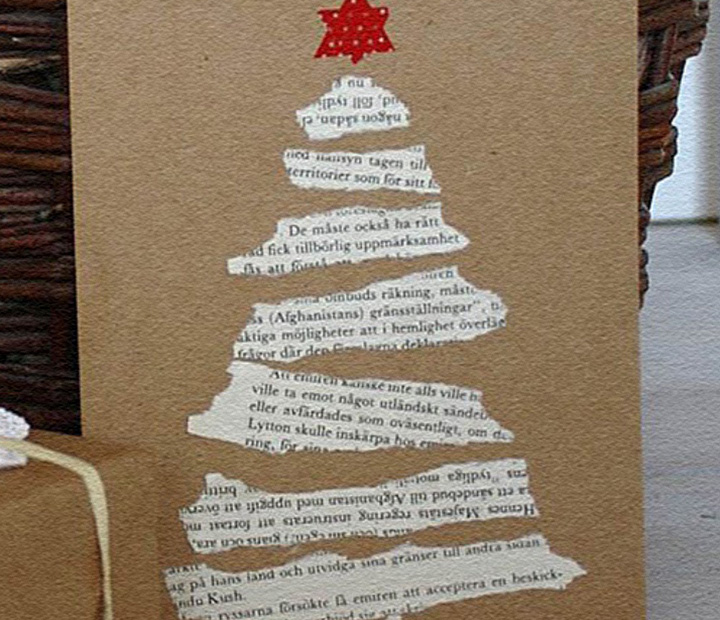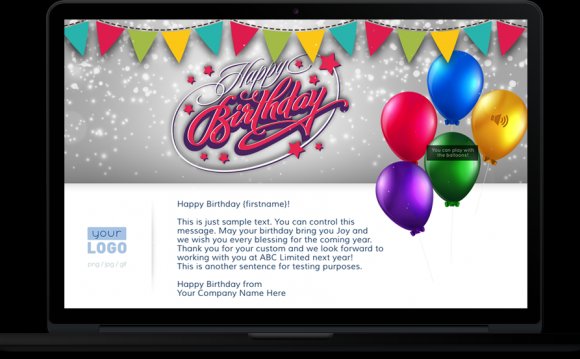
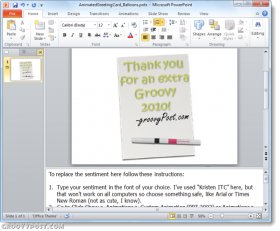 There are many e-greetings generators out there, most of which subject your recipients to at least a few annoyances. But did you know that you can use PowerPoint to create a custom, animated greeting card for that special occasion or holiday, replete with music and animation? You can, and thanks to a template put together by Microsoft MVP Sandra Johnson, it’ll only take you a few minutes. Afterward, you can send your custom e-greeting directly via email, either as an attachment or by uploading it to a YouTube, Facebook or a file sharing service, like Dropbox.
There are many e-greetings generators out there, most of which subject your recipients to at least a few annoyances. But did you know that you can use PowerPoint to create a custom, animated greeting card for that special occasion or holiday, replete with music and animation? You can, and thanks to a template put together by Microsoft MVP Sandra Johnson, it’ll only take you a few minutes. Afterward, you can send your custom e-greeting directly via email, either as an attachment or by uploading it to a YouTube, Facebook or a file sharing service, like Dropbox.
Here’s how you can make your own PowerPoint e-greeting:
Step One
Download the e-Card template I built for the demo below OR, grab the Official Microsoft template from Microsoft.com for building e-cards with Powerpoint 2010.
Step Two
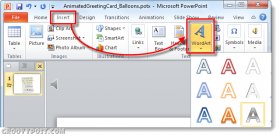 Open the template in PowerPoint 2010 or PowerPoint 2007. You’ll notice that there are instructions in the bottom pane, but we’ll walk you through them visually to help you out.
Open the template in PowerPoint 2010 or PowerPoint 2007. You’ll notice that there are instructions in the bottom pane, but we’ll walk you through them visually to help you out.
Step Three
Select the template text that currently reads “Thank you for a wonderful 2009” and delete it. Do the same with the signature from Sandy.
Step Four
Replace the template text by clicking the Insert tab and choosing WordArt. Choose whichever style tickles your fancy.
Just a reminder: If you’ll be sharing this as a PowerPoint Presentation, make sure that you use a font that everyone is likely to have, such as Calibri, Times New Roman or Arial. You’ll also likely have to resize the text to fit into the are provided.
Repeat these steps for the signature.
Step Five
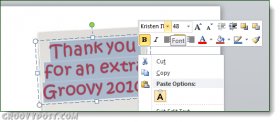 click the Animation tab. Select your sentiment and choose the Fade animation. Next, in the Timing pane, click the drop-down menu next to Start and choose With Previous.
click the Animation tab. Select your sentiment and choose the Fade animation. Next, in the Timing pane, click the drop-down menu next to Start and choose With Previous.
If you feel like it, you can also include a picture. Or, if you want to get fancy with your text, you can save your WordArt or generate it elsewhere and embed it as a picture. In this way, you can choose a font or style that others may not have on their computer.
Step Six
Save your PowerPoint project. If you know your recipients have PowerPoint, you can go ahead and email it to them as a pptx file. Otherwise, you can ask them to install the free PowerPoint Viewer, or save it as a WMV. To save it as a video, click File and choose Save and Send and click Create a Video.
However, if you save it with PowerPoint 2010’s built-in WMV encoder, you will lose the audio. For the example I embedded above, I used the Camtasia Studio 7.1 PowerPoint add-in to get the audio. It’s a little choppy because I had so many programs running at the time, but if you were determined, that’s an option for you.