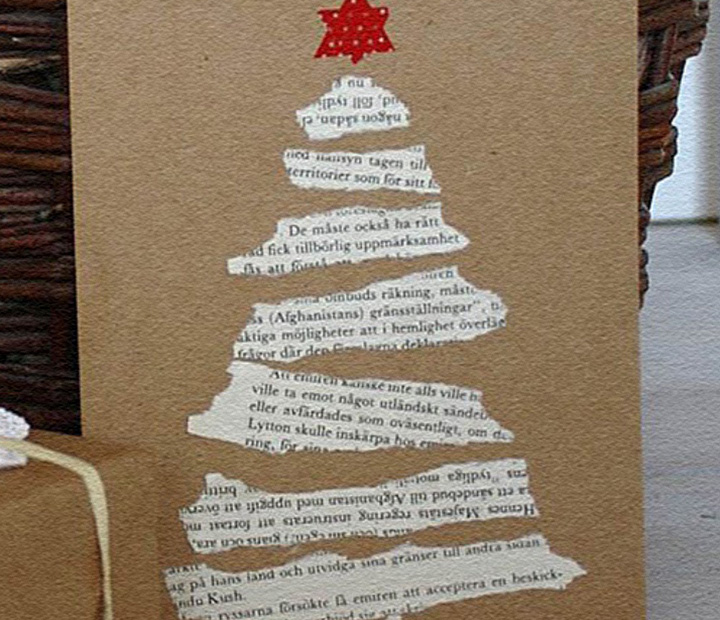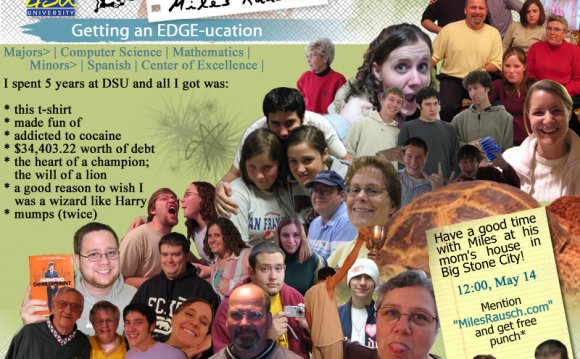

Create Awesome Graduation Announcements for Pennies!
The cost of your child's graduation from high school can be daunting! Fees for tests, College applications, site visits, grad pictures, cap and gown, not to mention Prom, grad party, gift for your grad, etc. etc.
If you've followed me for awhile you know that I am a thrifty person. But being thrifty doesn't mean I don't want all the things that go along with a big send off for my son. I'm so proud of him and I want him to have a great graduation from high school. Nonetheless, there are some strategic ways to save some big bucks if you plan ahead!
One of the ways I've saved some major dollars is by NOT going with the school photographer for grad pictures and announcements. We were required to use them for the yearbook picture, but other than the $20 sitting fee, that picture was complimentary. After looking through what they offered as far as picture packages and graduation announcements (and being Astonished at the prices), I knew I could do better.
I enlisted the help of a local photographer, who happens to be a friend. She knows our family and my son was more comfortable with her than he would have been with a complete stranger. She took his pictures in the early fall, when the leaves were starting to change. We have a wonderful historic site in town, called Rock Castle. One of my son's teachers is the groundskeeper for the site, so they were able to take pictures there for no fee. There's an old stone house, some huge trees, and it's right on the water. It's the perfect place for pictures. We ended up with a CD of several dozen pictures to choose from, with the photographer's permission to do what we wanted with them.
We ended up with a CD of several dozen pictures to choose from, with the photographer's permission to do what we wanted with them.
It was simple enough to drag my chosen pictures into the slots. I left the fourth square empty and saved the collage.
Next, I exited the collage feature and went into the Edit a Photo feature. I uploaded the collage I just created. This is where I created the square that contains all the information about my graduate. To start, I went into Overlays (the butterfly icon), Geometric and chose a Square. I selected the color I wanted. Note that I created the gray overlay to go over the blank white square that was there before.
 I dragged the corners to make it the exact size of the other squares (tip: if you hold down the shift key and then drag the arrow, you can custom size anything!) Then, using the other features of Text, additional Geometric Overlays (for the Yellow and Blue), I created the rest of the announcement. Wondering how I got the chevron-like feature on either side of the date? I went into Overlays, Arrows and selected one of the arrow points (missing the tail). By resizing, changing the color and putting three side by side, it makes a really neat and custom chevron feature. My son sat with me and helped choose the colors (his school colors), fonts and features.
I dragged the corners to make it the exact size of the other squares (tip: if you hold down the shift key and then drag the arrow, you can custom size anything!) Then, using the other features of Text, additional Geometric Overlays (for the Yellow and Blue), I created the rest of the announcement. Wondering how I got the chevron-like feature on either side of the date? I went into Overlays, Arrows and selected one of the arrow points (missing the tail). By resizing, changing the color and putting three side by side, it makes a really neat and custom chevron feature. My son sat with me and helped choose the colors (his school colors), fonts and features.
 Just remember when you are creating something like this not to overdo your font styles. Three different fonts is a good rule of thumb to remember. Any more and it gets too busy.
Just remember when you are creating something like this not to overdo your font styles. Three different fonts is a good rule of thumb to remember. Any more and it gets too busy.
So for around $20, I printed 50 graduation announcements with envelopes! That's WAY cheaper than the $150-200 that Jostens wanted!! And it's even better than Walmart or Costco can do!
I neglected to mention the fast turn-around. You can create, print and have these ready to send out in just a day, rather than waiting up to 2 weeks for them to be created and sent to you from a printing company. Just make sure you get your envelopes ordered first!!
If you're like me and you don't enjoy spending astronomical prices for things you can make yourself, just do it. Try creating your own graduation announcements and see how you like them (I know you'll enjoy the money you save!). Involve your graduate in the creating and designing process and your Custom Graduation Announcements will have even more meaning for both of you!
RELATED VIDEO