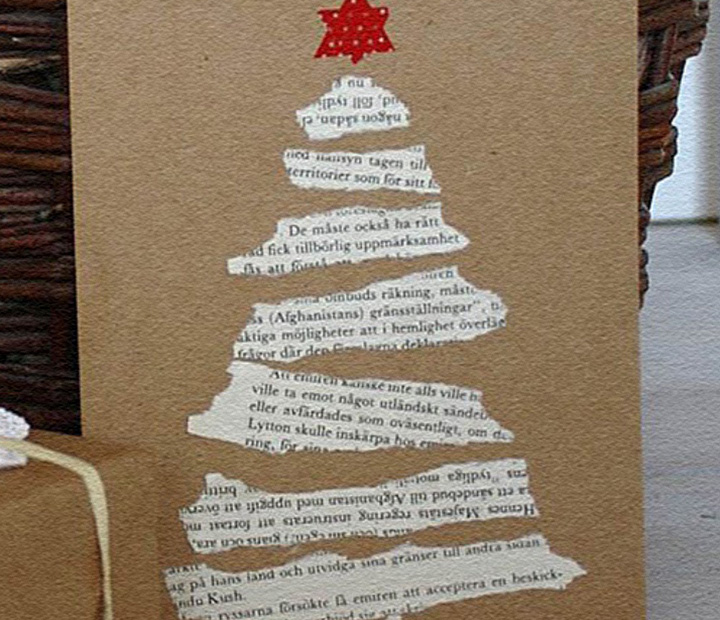Mailing Tips for Mailing Seals
Some tips when using seals for mailing:
Important U.S. Mailing Regulations
- Outside brochure layout must conform to U.S. Postal regulations. The address should be on the middle panel of the front side and the seal should be on the top edge as illustrated here. Use your program's text box and/or rotating features to position the address correctly in the middle panel.
- Inside brochure layout can be in landscape or portrait format.
Printing Tips
Determine if your printer feeds face up or face down by following these instructions. This will ensure that you insert the product correctly when printing your two-sided project.
Does Your Printer Feed Face Up or Face Down?
- Print your design.
- Did your design print on the same side of the paper as the arrow?
- Yes: Your printer feeds face up. Always feed your paper with the side to be printed facing you.
- No: Your printer feeds face down. Always feed your paper with the side to be printed facing down or away from you.
Test Print
- Print each side of the card design on a separate sheet of plain paper. Make a note of which side prints first, the front or back.
- Hold the printed sheets separately behind the Avery product to check the alignment of your layout. Slight adjustments to the layout may be necessary.
- If the entire sheet is slightly misaligned, adjust the top and/or left margins slightly if your program has this feature.
- When satisfied with the layout, print onto the Avery product.
Printer Information
- Refer to your printer manual for loading and feeding recommendations. Many printers have special instructions for card stock, labels and transparencies.
- For best results, manually insert one sheet at a time.
- Avoid using sheets with bent corners or other damage as they may jam the printer.
- Allow the design to dry completely before printing the second side. Do not allow the printouts to stack up in the printer output tray.
- For best image quality, refer to the recommended printer settings in your printer manual.
- Print on a plain sheet of paper.
- Refer to your printer manual for loading and feeding recommendations. Many printers have special instructions for loading cards.
- Fan the card sheets before loading them into the paper tray. Do not bend the corners.
- DO NOT feed damaged sheets or sheets with bent corners through the printer.
- Store unused card sheets flat in the original box in a cool, dry place.
- For trouble-free card printing, have your printer thoroughly cleaned on a regular basis.
Ink jet
- Manually feed ink jet cards from the paper tray.
- For easier feeding in most ink jet printers, place card sheets in paper tray on top of 25 sheets of plain paper.
- Adjust the paper width lever so that it barely touches the edge of the card and the card doesn't buckle.
- Only cards designed for an ink jet printer should be used with an ink jet printer.
Laser
- Most laser products are designed to work in laser printers directly from the automatic tray. It may be necessary to use the manual slot for some printer models.
- For best results, feed one sheet at a time using the manual printer tray.
Source: www.avery.com
RELATED VIDEO

Retirement Card: Happily Ever After (print perfect on vellum)

Print Name on Playing Cards Tutorial

Print card