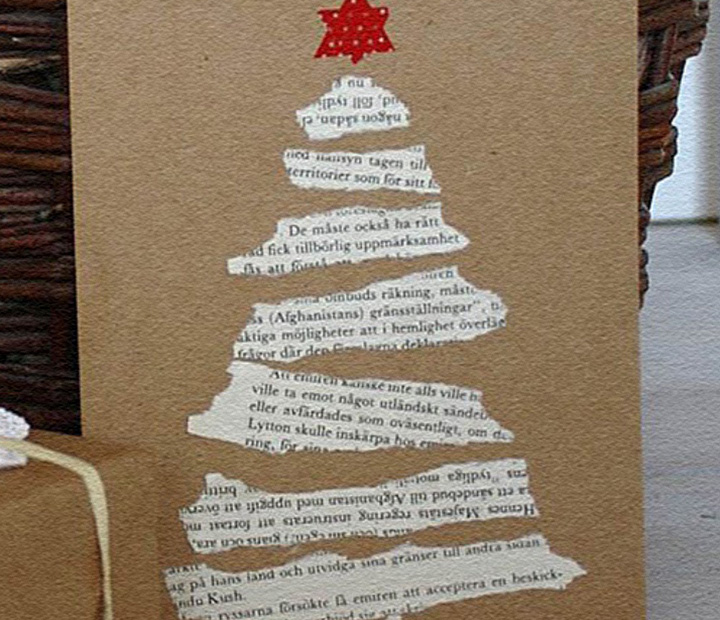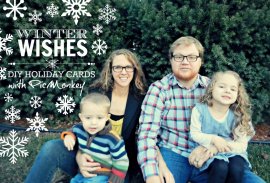 * PicMonkey affiliate links used in this post. See full note below.
* PicMonkey affiliate links used in this post. See full note below.
Problem is: I'm not a designer. Even though all the resources are there (still for free! see update on Royale here) on PicMonkey, my mind goes blank and I can't even imagine what a simple holiday card looks like. Anyone there with me?
My sister-in-law and I challenged each other to choose a few of our favorite card inspirations on Shutterfly, and use PicMonkey to design our own. Some were flops, but I think we both came up with a couple that make us happy. You can see our designs with our inspiration below, along with 3 steps for creating your own holiday card(s) with PicMonkey.
1 | Take family photos, and edit in PicMonkey.
This may sound like a complicated or stressful process. But it doesn't have to be.For the photo above, we threw on decent clothes and headed outside our apartment building where my sister-in-law snagged a couple quick snapshots with our point+shoot camera. Sure, they could have turned out a little better (i.e., if we went out just 15 minutes earlier the lighting would have been better and the kids wouldn't be blurry in every photo), and I should have charged the camera battery (it died when we were trying to capture a photo I thought would have been so fun). But it all took less than 10 minutes, and we ended up with a couple casual photos that I feel are a good representation of us.
Who says we have to take specific holiday photos anyway? I bet there are lots of fun family snapshots from the year that are waiting to be edited and shared with family and friends.
2 | Find holiday card inspiration.
There are plenty of sources for finding inspiration for holiday cards. If you have a good sense of design, then you can skip this step. For the rest of us beginners, go ahead and find a few of your favorite simple card designs to inspire you. (We used Shutterfly.) Note: Some cards that look simple, are actually a little more complicated to replicate. Also pay attention to what you love about the card. If you love the font, you may need to look for something else because you'll be limited to PicMonkey's fonts (which is growing!).
Note: Some cards that look simple, are actually a little more complicated to replicate. Also pay attention to what you love about the card. If you love the font, you may need to look for something else because you'll be limited to PicMonkey's fonts (which is growing!).
3 | Use PicMonkey overlays and themes to holiday-arize your photo.
With your photo uploaded to PicMonkey, go to "Themes" (the snowflake at the far left, bottom). Click on Winterland and explore the options for effects, overlays, frames and text. You'll probably use a mix of the options found here, along with the regular PicMonkey fonts and overlays. Feel free to play around, and undo the ugly with the handy "Undo the last action" arrow above your photo. Use this tutorial to get your overlays the exact color you want.I threw together the above photo as an example in a few minutes. It includes...
1 | Snowflakes found with the "Flakery" options.
2 | The "Meie Script" font found in PicMonkey fonts. "Tall Dark and Handsome" and "EcuyerDAX" are two of my favorite fonts from the Winterland features. For cursive fonts I'm liking "Channel" and "Caneria Script."
3 | Victorianna, Flourishes and Garniture are fancy holiday additions to surround words or separate text. They can be combined together, resized and rotated for new designs like my first design.
4 | Rectangle and circle overlays in various colors and faded are also easy additions to help make text easier to read.
Finally | Share your holiday photo!
At this point your photo is ready to share personalized holiday wishes to those you love. The green (and free) version is to share it online. E-mail it to people in a special holiday greeting, share it on Facebook or other social media or post it on your blog. PicMonkey makes this option even easier with the "Share" option found right next to "Save."You could also save the photo and print it at your preferred photo developing location. Developing at places like Target or Wal-mart is around $.09 per photo. Just check your photo dimensions and resolution to be sure the photo prints accurately. Photos can be cropped with 4x6 measurements, and you can check the size in "Resize" under Basic Edits.
Inspired by Shutterfly, Created in PicMonkey
My Designs...Michaela's Designs...
Happy Holiday-Card Making!
>RELATED VIDEO